How to enable payment card processing and acceptance of other electronic payments online?
Effective e-commerce is unthinkable without payment processing, such as accepting payment cards online. Mozello provides integration with the top payment processing platforms, including PayPal, Swedbank, PaySera, Luminor, SEB, MakeCommerce, Citacele Klix, Stripe, Braintree, Bilderlings, Decta, etc.
1. Choose a Payment Processing Platform
Choose a payment processing platform that is compatible with Mozello and that you want to work with. The selected payment processing platform can later be changed. Click here to see all the options. When choosing the payment platform, consider the following criteria:
- Monthly fee
- Commission fees
- Support for payment methods (cards, internet banking, etc.)
- Language support
- The process of entering into an agreement
- Other factors
2. Enter Into an Agreement With the Payment Platform
- Go to the website of the chosen platform and sign up for the service.
- Enter into the agreement. The procedure and speed of this step will differ from platform to platform.
- Get your integration data from the payment platform.
- Some platforms will provide you with the integration data only after testing the website, so you may need to complete the following steps first.
Special notes on payment platform integration
- The Paysera payment platform has published a step-by-step guide on the actions to be taken on the Paysera side.
3. Fill In the Basic Information Fields
Go to: Store > Store settings > Basic Settings
Fill in the following fields:
- Seller — company name
- Address — full business address, including the country
- Registration number
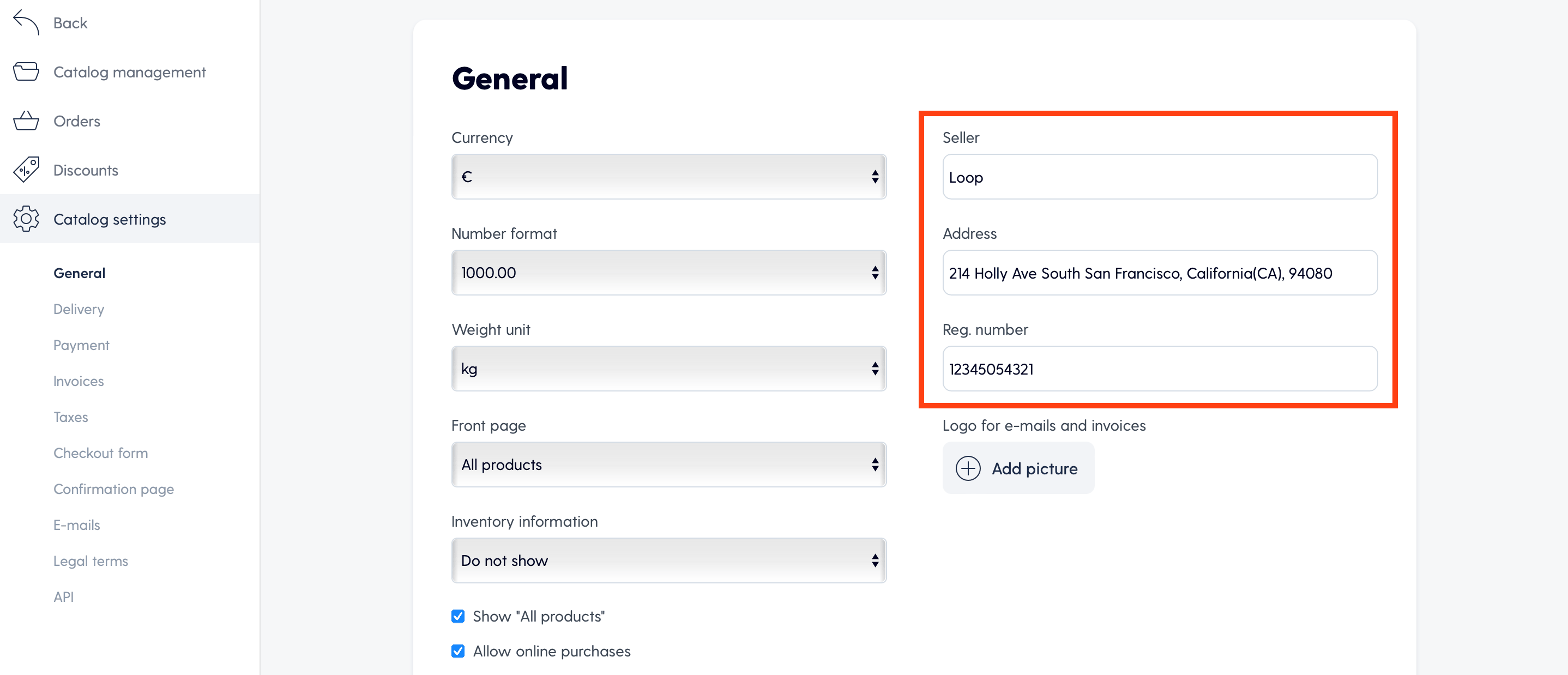
4. Make Sure Your Online Store Is Complete
Before you proceed with entering into the agreement, make sure your online store is complete:
- Are the products listed?
- Does the website include a distance contract and information on the right of withdrawal?
- Does the website have a section displaying contacts and the seller details?
- Does the website show information on delivery methods and pricing?
5. Enter the Integration Data
Once your online store is up and running, you can go ahead and connect to the payment processing platform.
- Go to: Store > Store settings > Payments
- Find the Payment Cards / Payment Platforms section
- Select the corresponding payment platform
- Enter the integration data (different platforms have different data)
The image shows an example with Swedbank integration data. For other platforms, this view will look similar but slightly different.
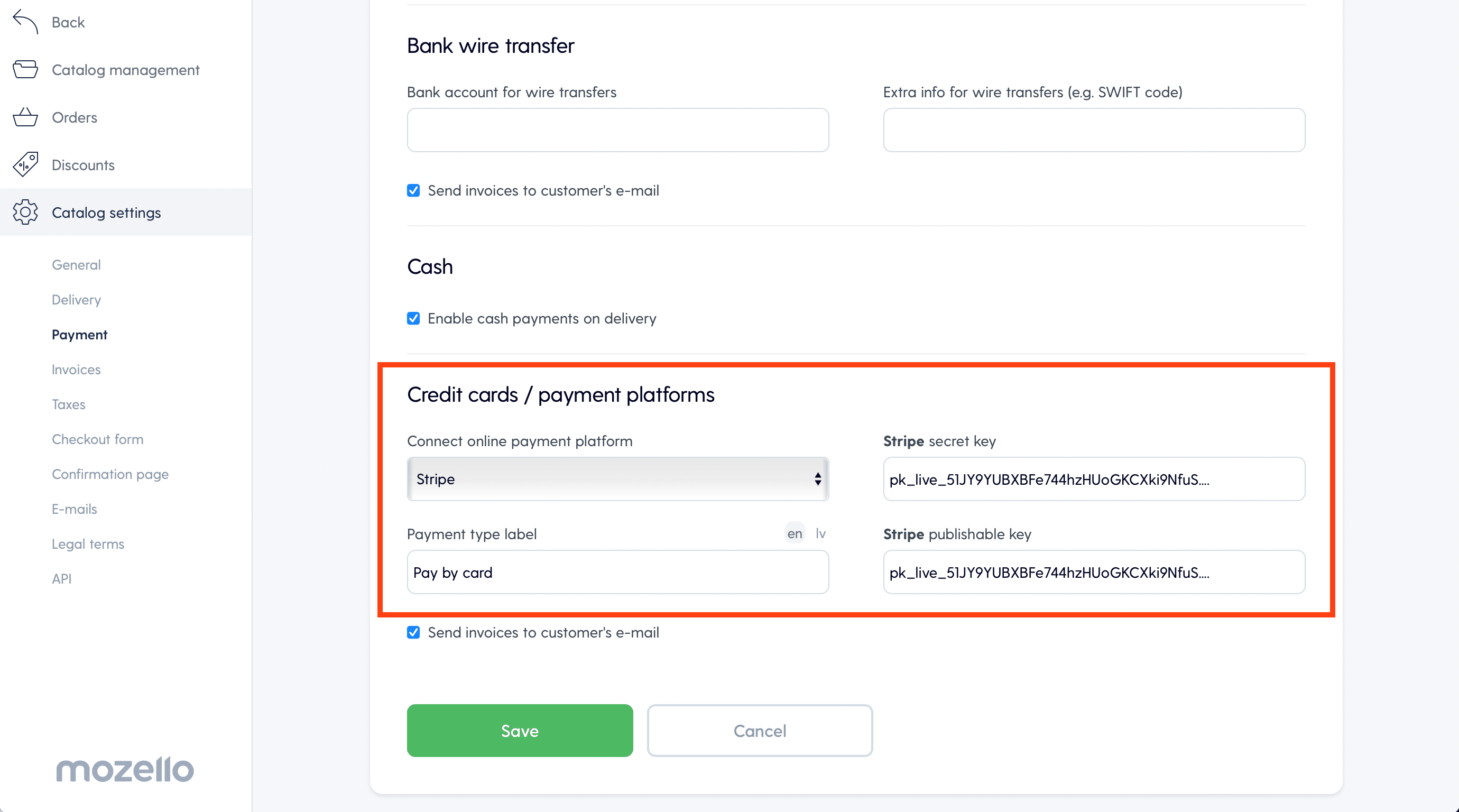
6. Pass the Accreditation / Test
Before allowing you to start accepting payments, most payment processing platforms will want to test your online store first. This is why the online store must be complete and meet all the requirements before entering the integration data.
7. Receive and Manage Your Orders via the User-Friendly Mozello Environment
All information on the orders received, as well as the order payment status will be displayed in the Mozello Catalog Manager. In addition, you will receive order notifications via email.
- Go to: Store > Orders
- You will see both paid and unpaid orders in the order list
- You can click on each order to see all the important details
- Paid orders have a different icon (money symbol) and have the payment status marked in the order details
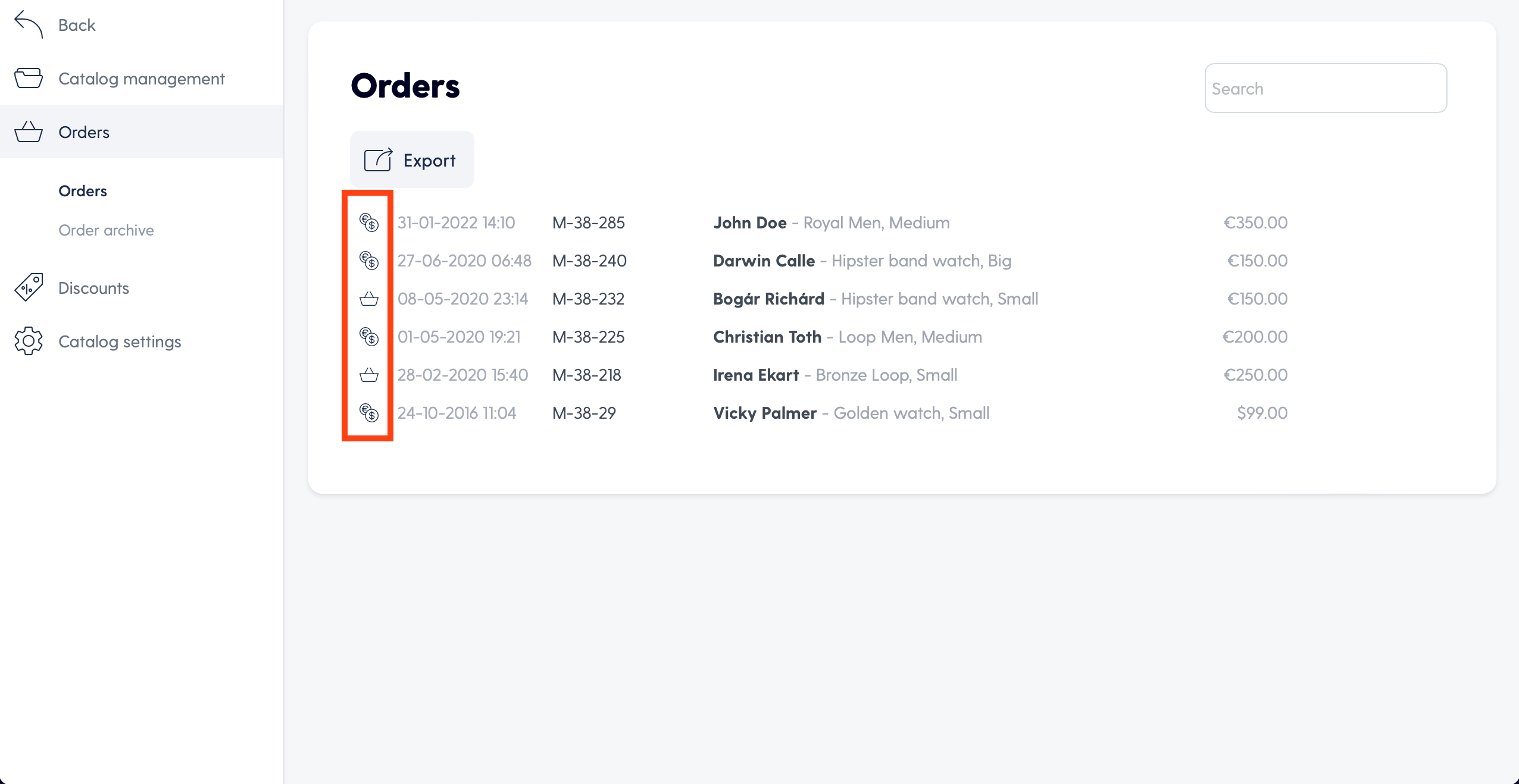
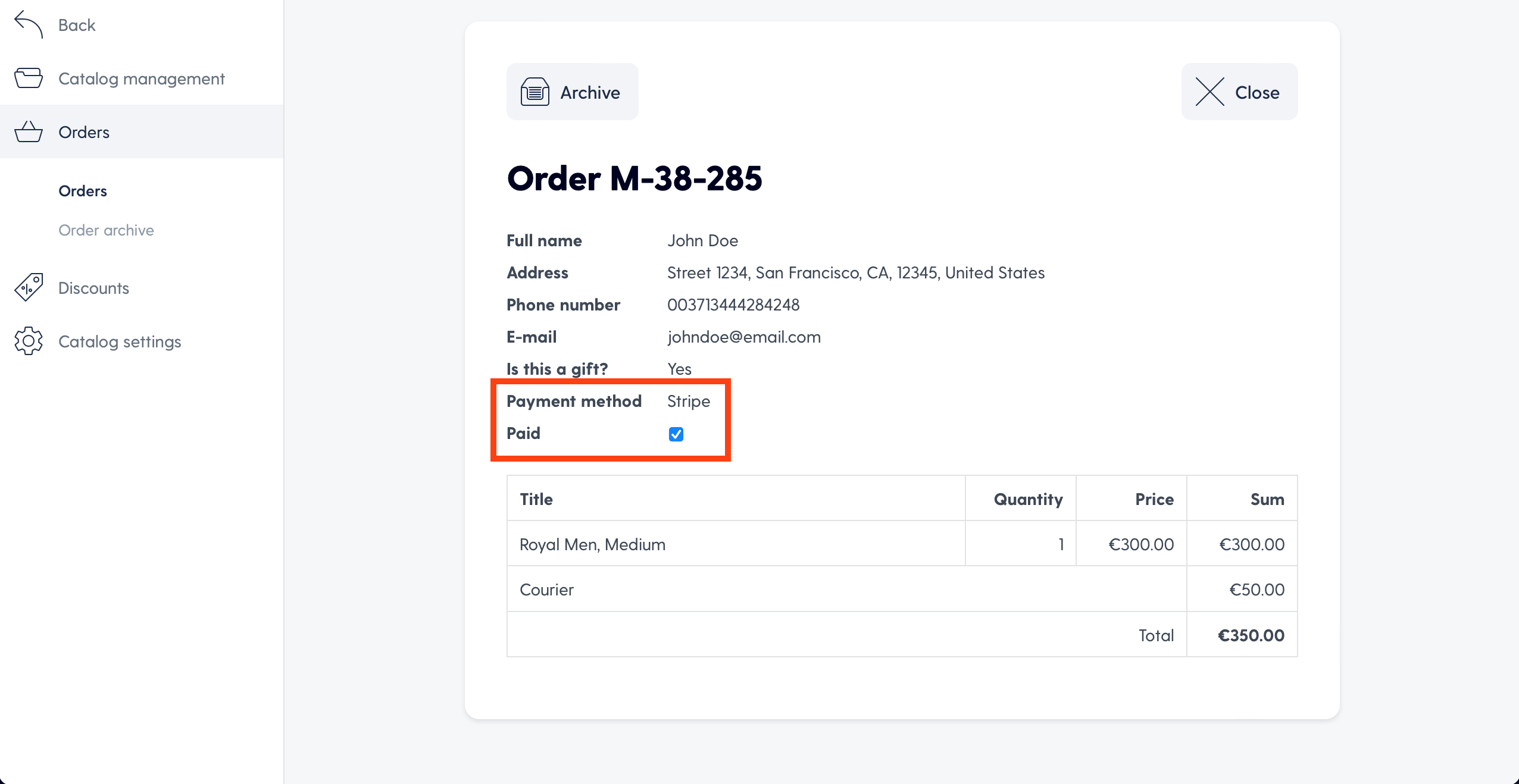
The only thing that is done via the payment platform dashboard is refunds.
Related topics
- EU VAT display for catalog items
- How do I import products to my online store?
- How do I export orders from my online store?
- How do I set up integration with Klarna?
- How to differentiate available delivery methods?

