From Catalog management to discount codes: 6 steps for running your online store with Mozello
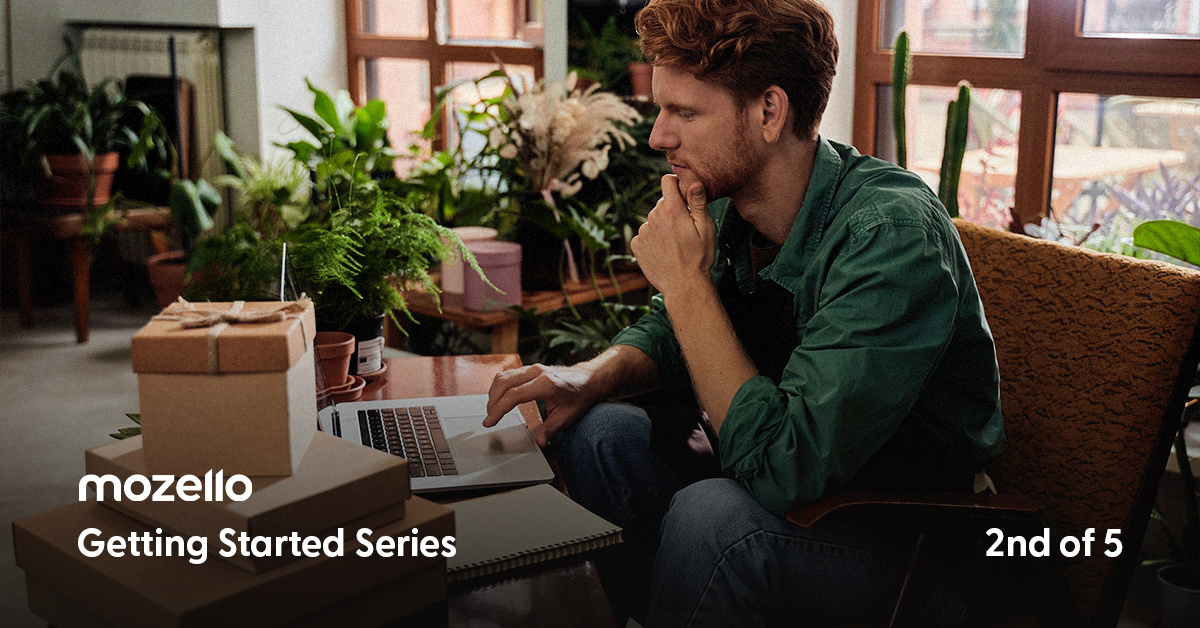
In this article, we will show you Mozello’s e-commerce features that enable swift online store management. As with all Mozello’s features, our focus remains on simplicity and a user-friendly interface. We believe your ecommerce site should serve and support your business instead of being an additional hassle to take care of.
Websites typically fall into two primary categories: standard websites and e-commerce stores. If your business revolves around selling numerous products rather than offering a service or a small selection of items, an online store is the ideal website type for you.
Let’s explore the robust e-commerce features of Mozello, empowering you to build, oversee, and enhance your online store effortlessly.
1. Catalog management at its simplest
Mozello is all about making online sales as simple, straightforward, and efficient as possible.
What you see is what you get – simply go to Store → Catalog management to add products, fill in their descriptions, and add images.
In your catalog view, you can easily drag products around, duplicate or remove them. You can also add new product categories and create SEO descriptions for them. Since moving categories and products around is so quick and simple, you can test different store layout tactics and stick to what brings you the best results.
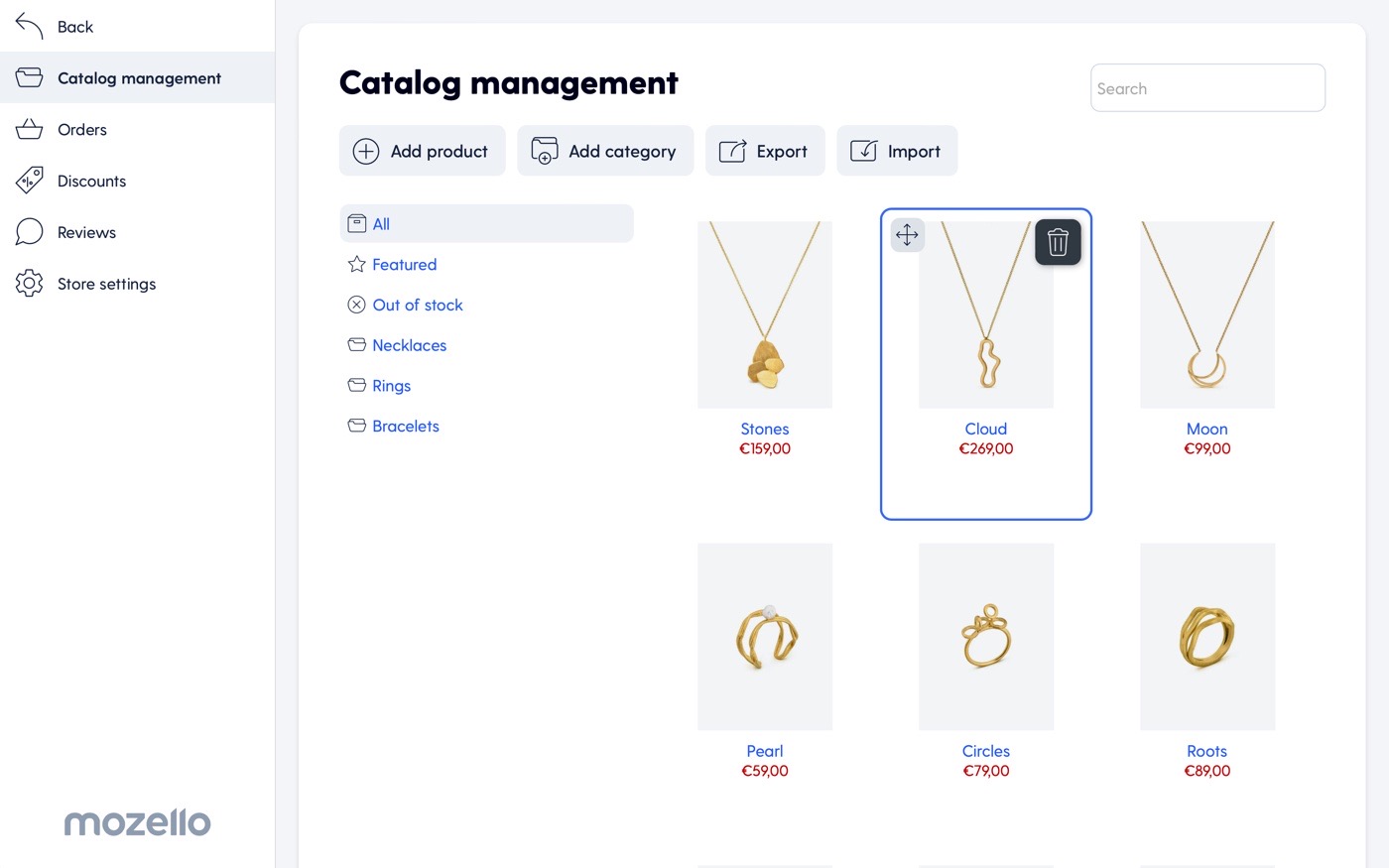
2. Product management
Mozello’s product settings are so intuitive and flexible that there’s really not much to explain about them. Simply click on any product in your Catalog and you’ll be able to create or edit its name and description and add images from any device.
Every product listing offers you a plethora of possibilities for choosing product options, visibility, stock information, etc. Use Advanced settings to specify the products’s brand, model, weight, tax, and other specifics.
You can list variants, like color and size simply by adding the necessary amount of options.
You can also mark if your product is a digital, not a physical one. Finally, if your products are listed in the European Product Database for Energy Labeling (EPREL), you can provide EPREL registration numbers for them.
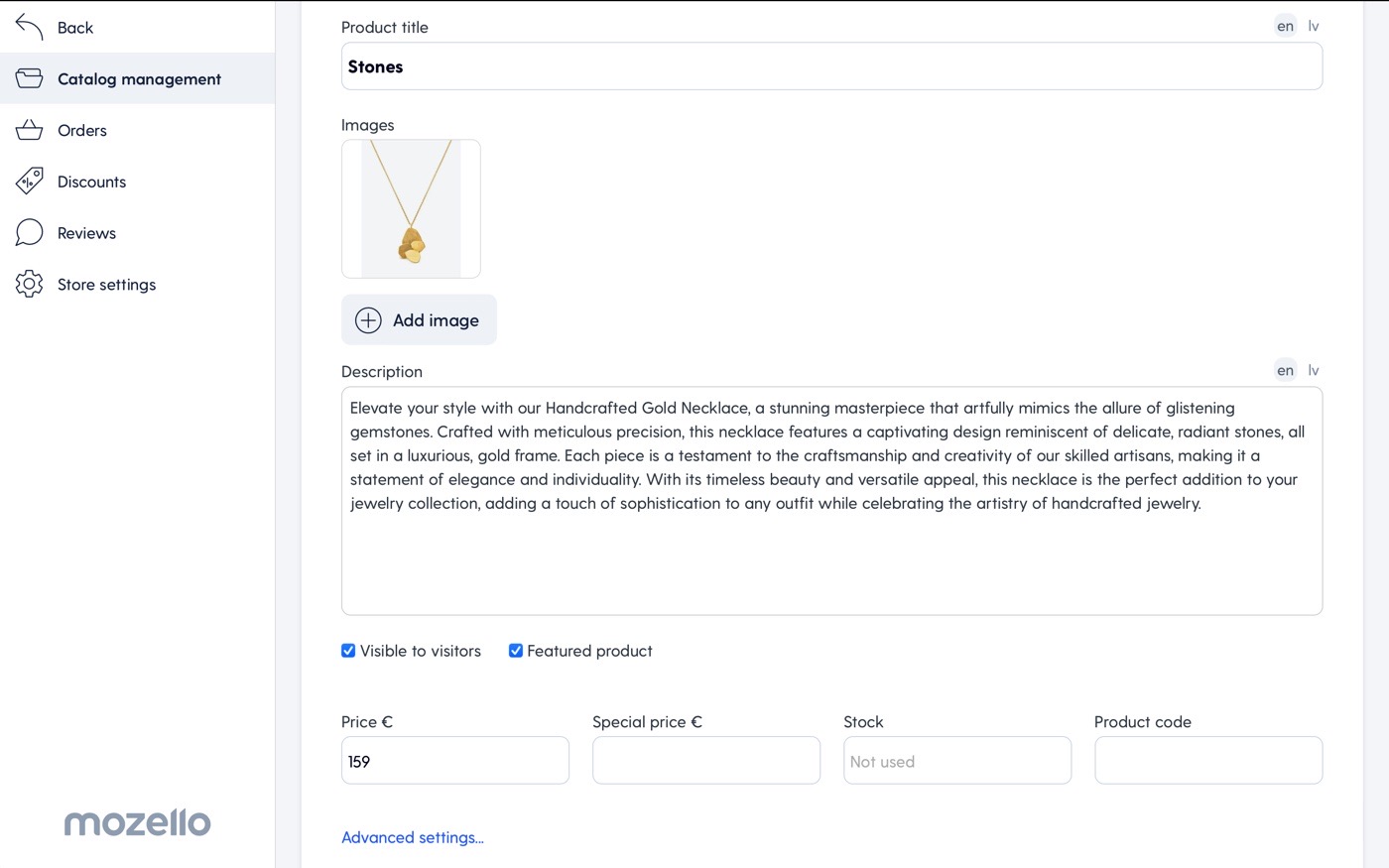
3. Streamlined order processing
Once you’ve put your products on sale on your e-store (and advertised them, of course), you can expect orders to start rolling in. Mozello provides a user-friendly dashboard where you can view and process your orders seamlessly.
Simply go to Store settings → Orders where all your orders will be displayed in a list. You can click on any of your orders for full invoice information, including the customer’s address and payment status. You can also add tracking information for each order, mark it as dispatched, or archive it. If there’s a problem with any of the orders, it will be indicated with a ⚠ symbol.
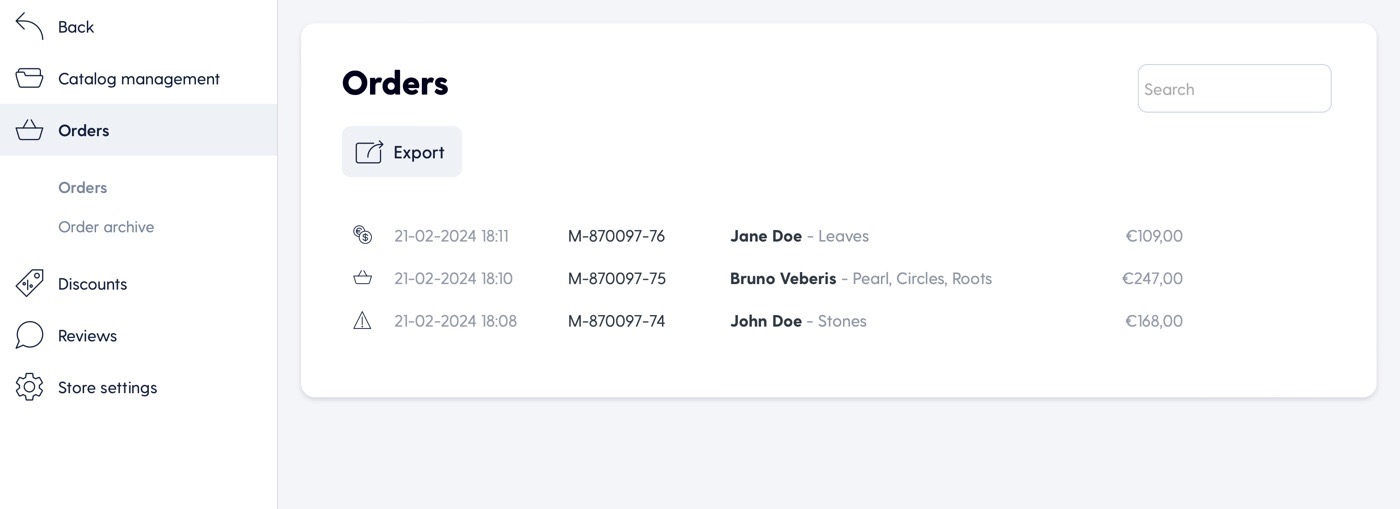
4. Smart discount codes to drive sales
Giving discounts is an evergreen tactic that works like magic – in fact, as many as 93% shoppers cite “discounts and offers” as important factors that help them to decide whether or not to purchase from a particular retailer or brand.
Discount codes can increase customer conversions and e-commerce customer acquisition, which are the main goals of e-commerce. Discount codes can also be used to reward loyal customers and encourage repeat purchases.
The main types of discounts for online stores are percentage off the price and fixed-amount discounts. For example, you might offer 5% off all orders over $50, or a 10% discount for customers who subscribe to your newsletter. Alternatively, you can choose fixed-amount discounts, for example, €10 off the whole order.
Whichever discount type you choose, Mozello equips you with flexible discount settings. Simply press Create discount under the Discounts section in your Catalog menu. There, you’ll be able to create the discount code, discount amount, type (amount or percentage), as well as set limits, validity, and other parameters.
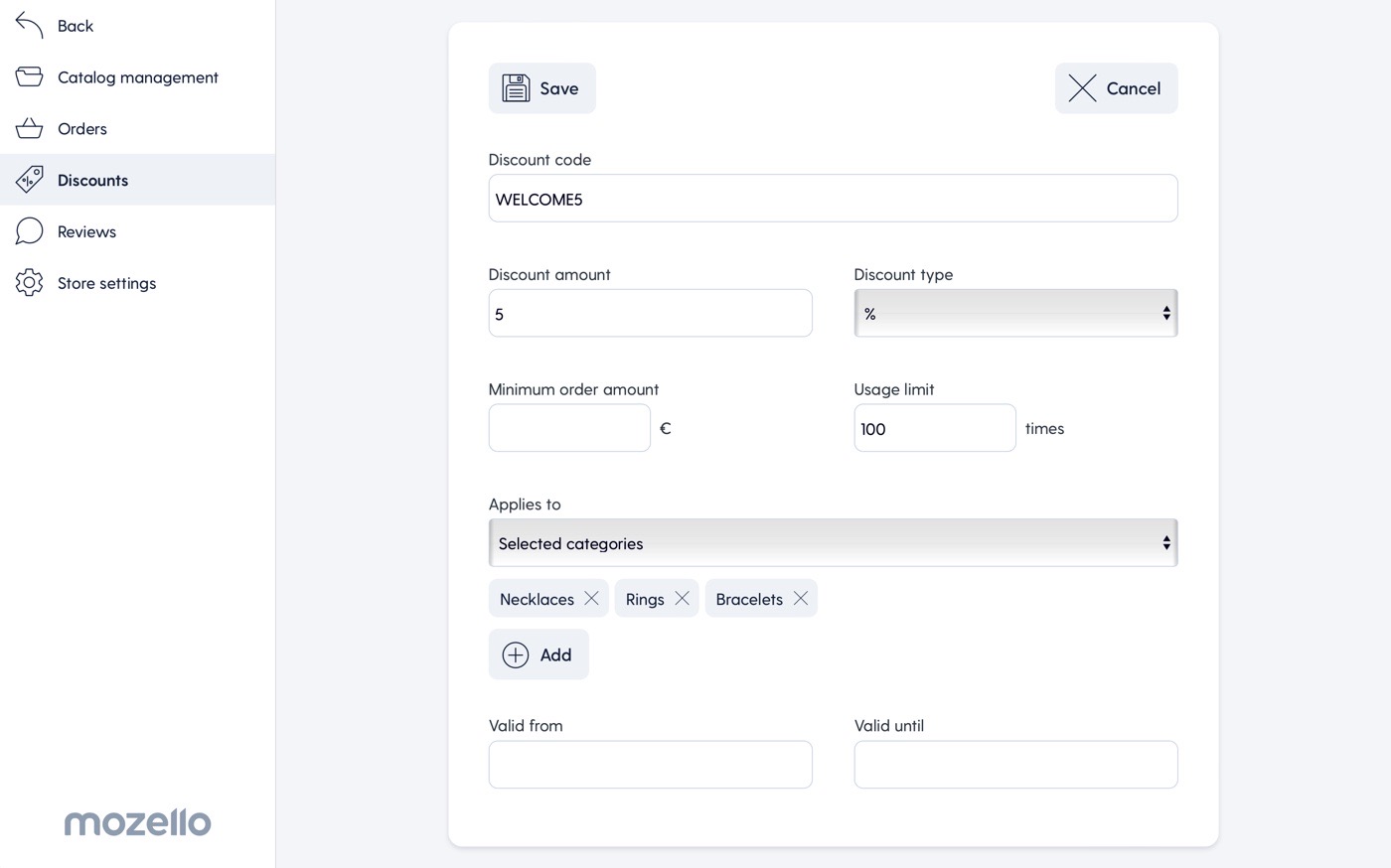
5. Customer reviews that boost your reputation
Mozello makes it easy for shoppers to give their feedback, fostering credibility and giving you the opportunity to improve. 98% of consumers at least “occasionally” read online reviews when researching local businesses, and 76% of people do so “always” or “regularly”. That’s why it’s a good idea to display customer reviews on your site.
You can enable customer reviews in your General store settings and manage them under Store settings → Email. All the reviews you receive will be conveniently accessible through the dedicated menu, located under your Store settings. Here you’ll be able to approve or decline reviews given by your real customers. So don’t worry about negative feedback appearing on your site – allowing or declining reviews is in your hands.
6. Make the most of your Store settings
Mozello Store settings let you customize every detail of your website, from the currency and number format to display options, like the search box or site navigation. At the bottom right side, you can set the Catalog and Product layout that best showcases your products.
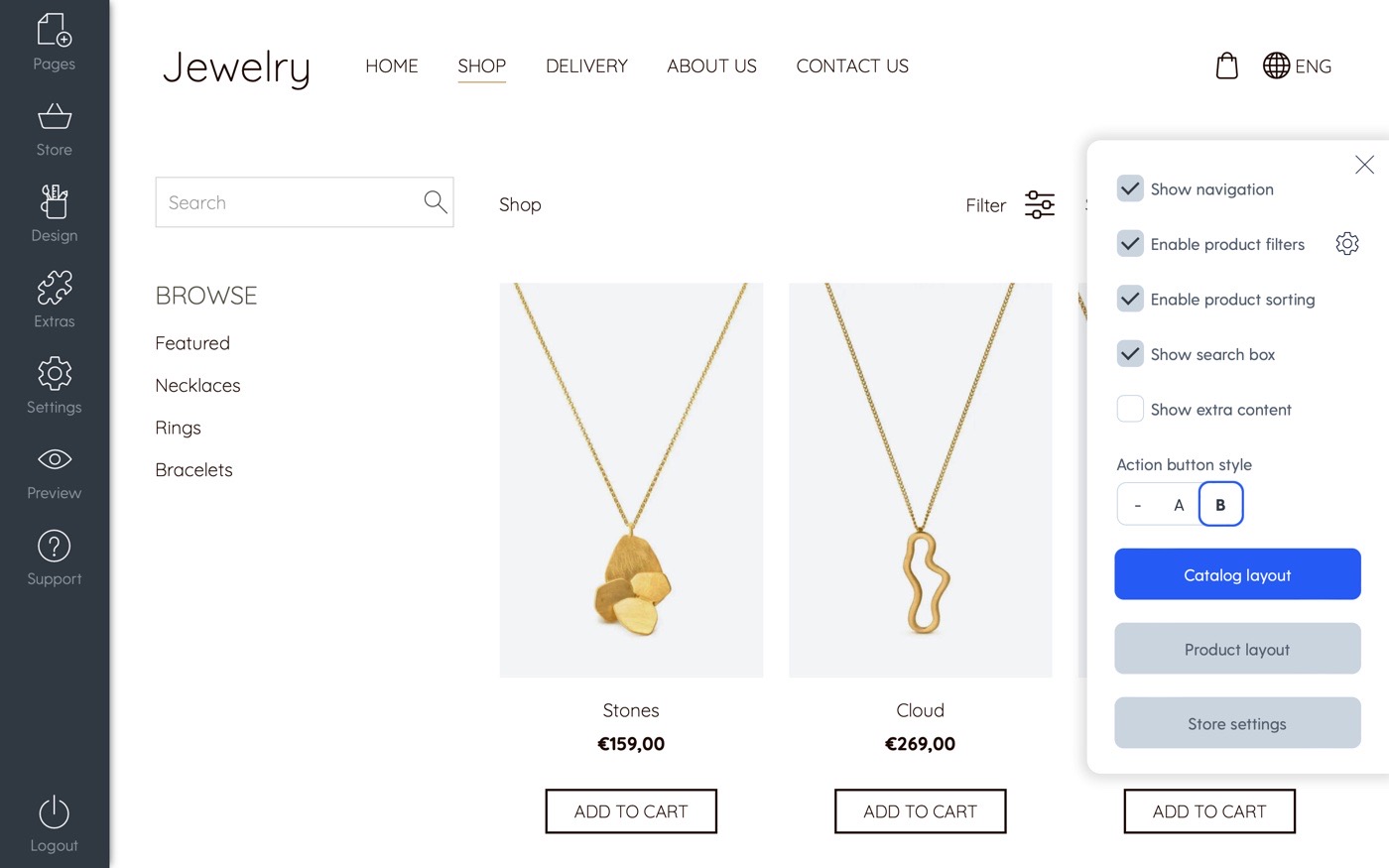
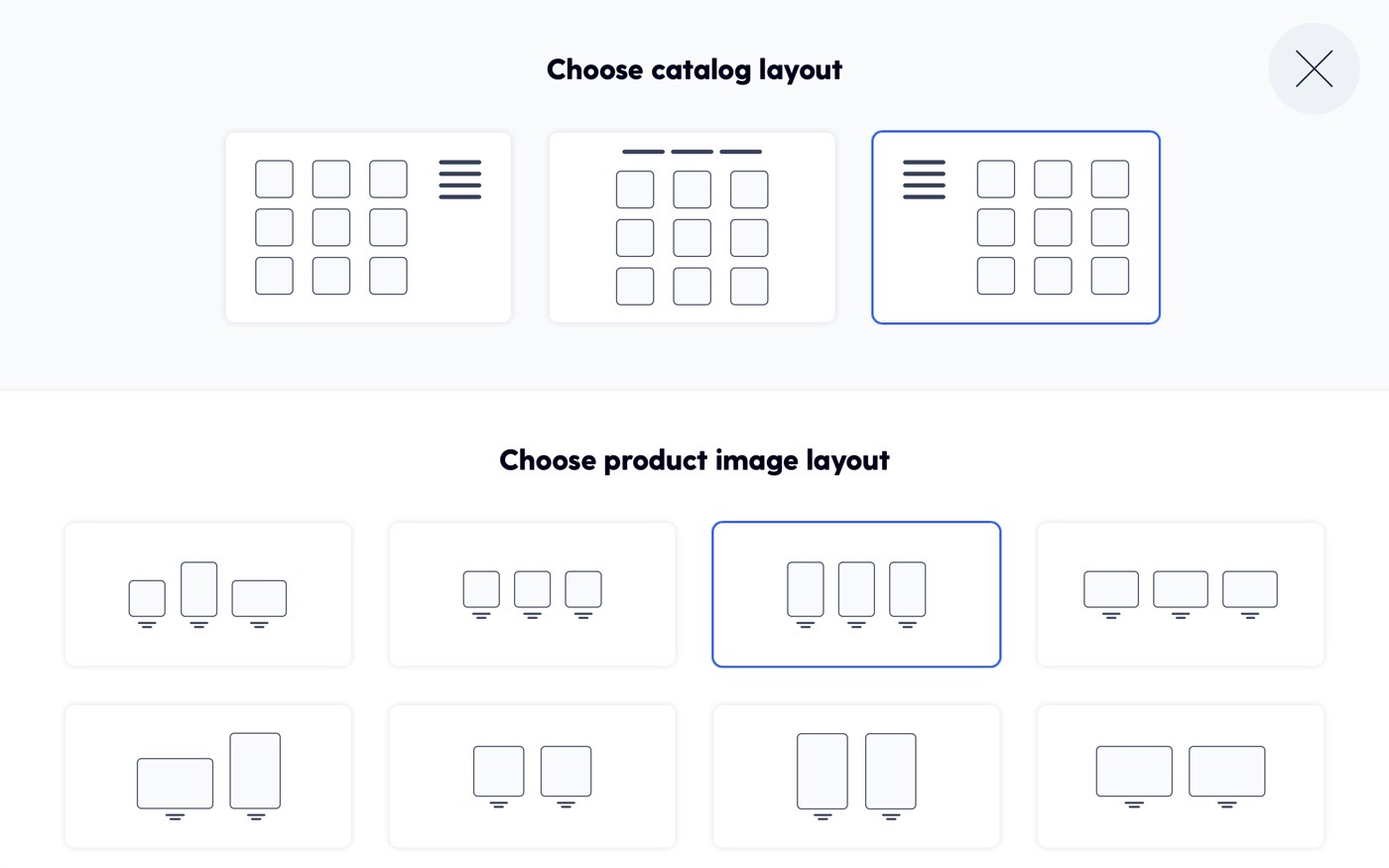
Store settings for customizing your e-store:
Delivery
Add as many delivery options as needed, setting the minimum order, weight limits, and cost for each of them. You can also set up integrations with popular delivery services. This will let you automate the process of preparing shipping labels.
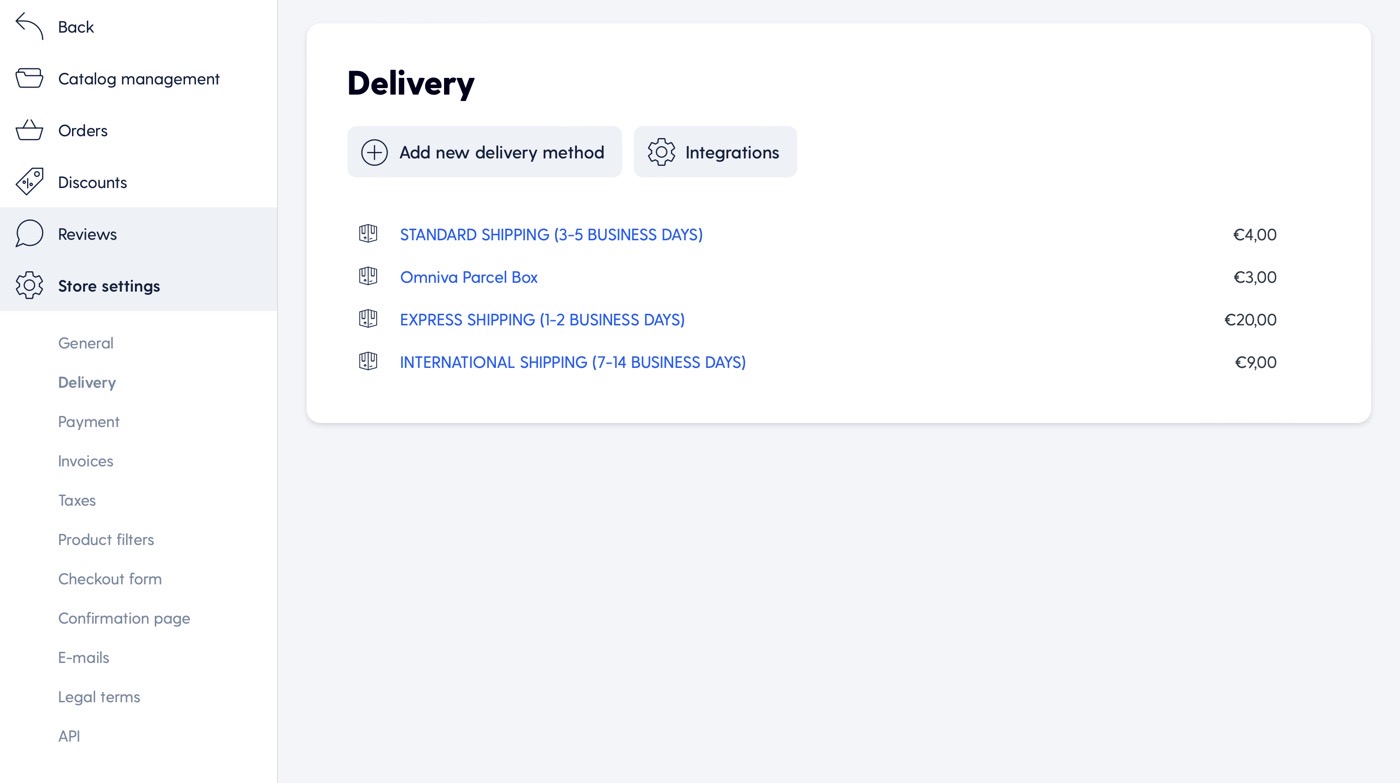
Payment
Enable PayPal, bank transfer, cash on delivery, or card payments (available for Premium Plus users). To be able to offer card payments, you'll need to create an account with one of supported payment platforms and connect it to Mozello.
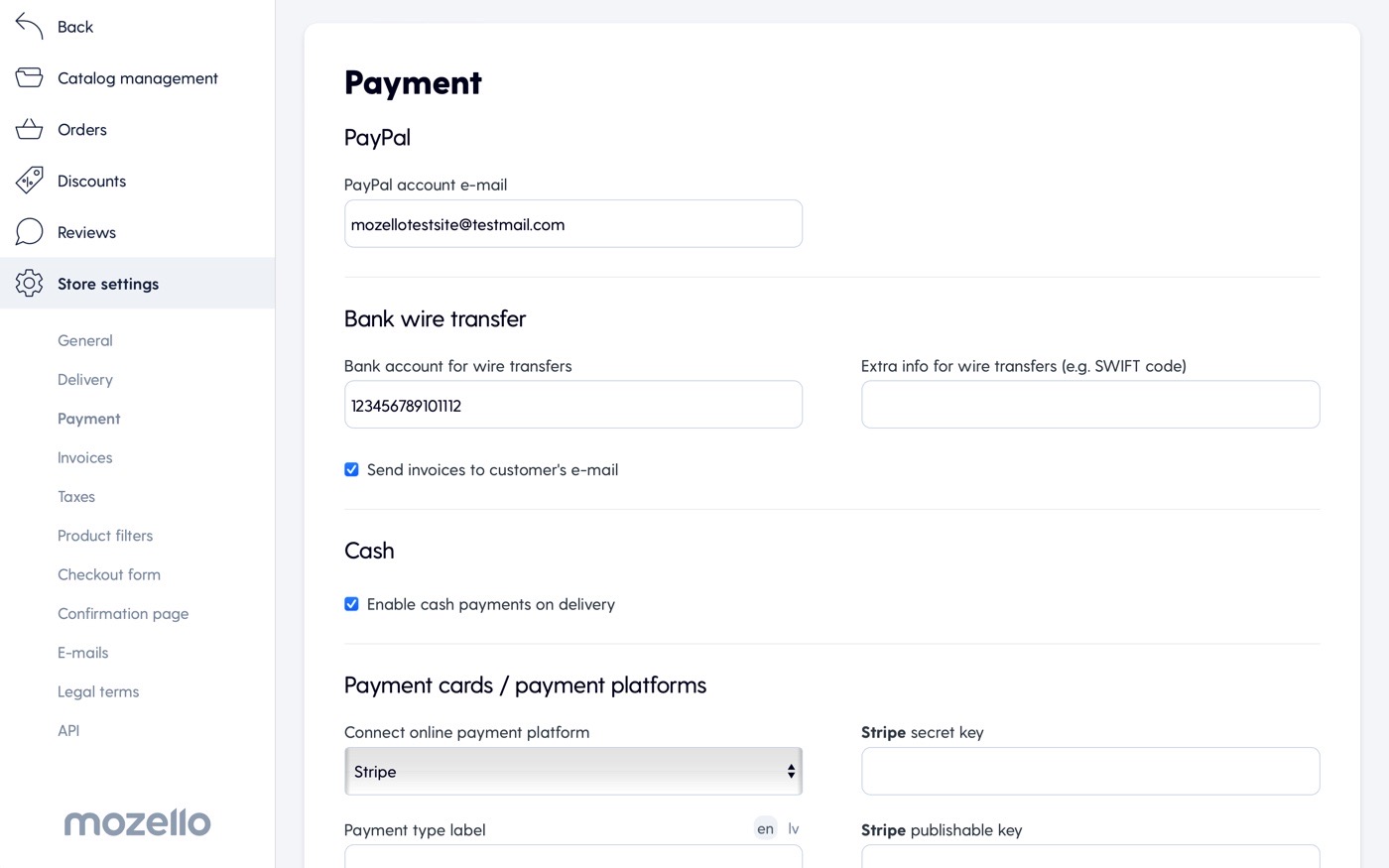
Product filters
Filtering options help customers find the products they need from your offer. You can choose to add Price, Brand, or Availability filters, as well as define custom product option filters.
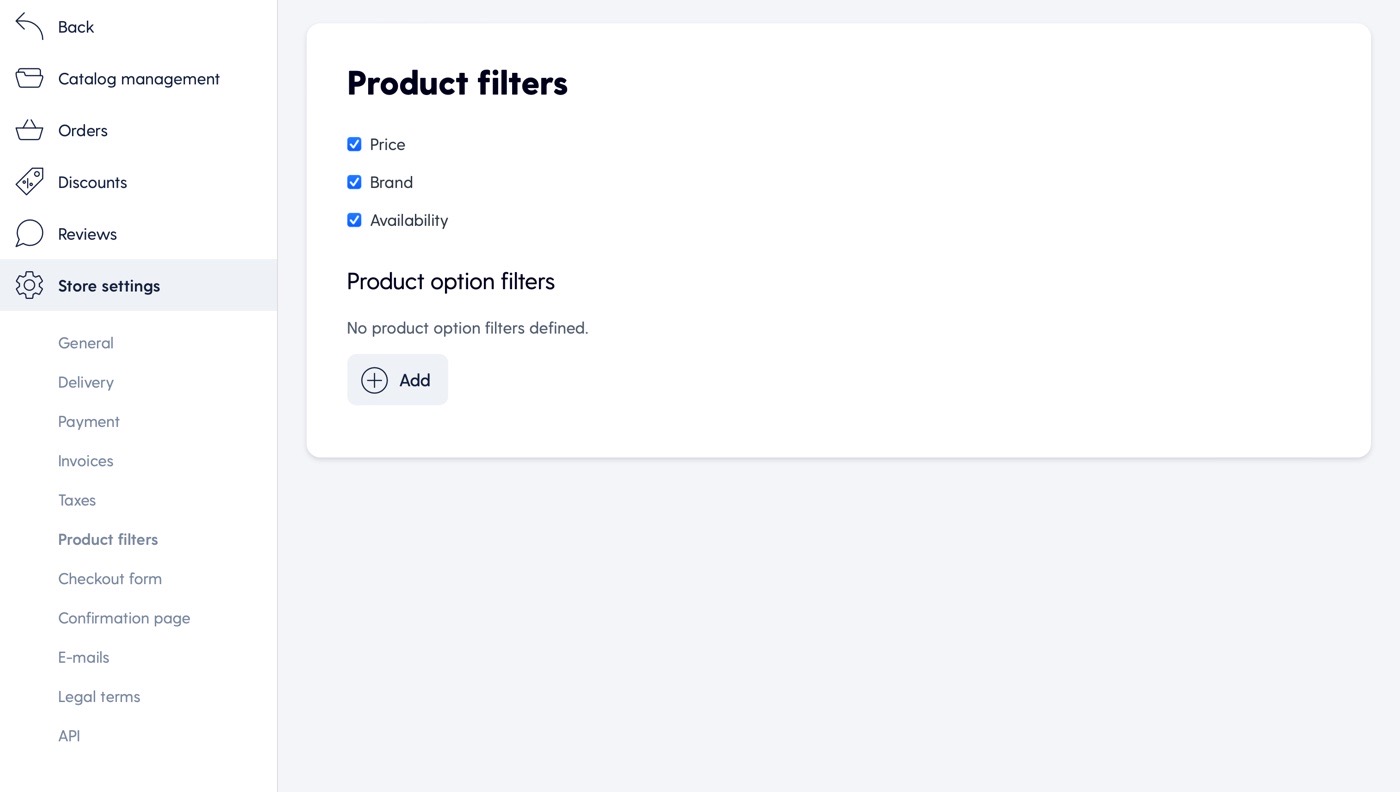
Checkout form
Besides basic contact info, you can choose to include fields like address, company info, separate shipping address, and additional info. Remember that your checkout form should be as short as possible not to lose customers in the final steps of the checkout process.
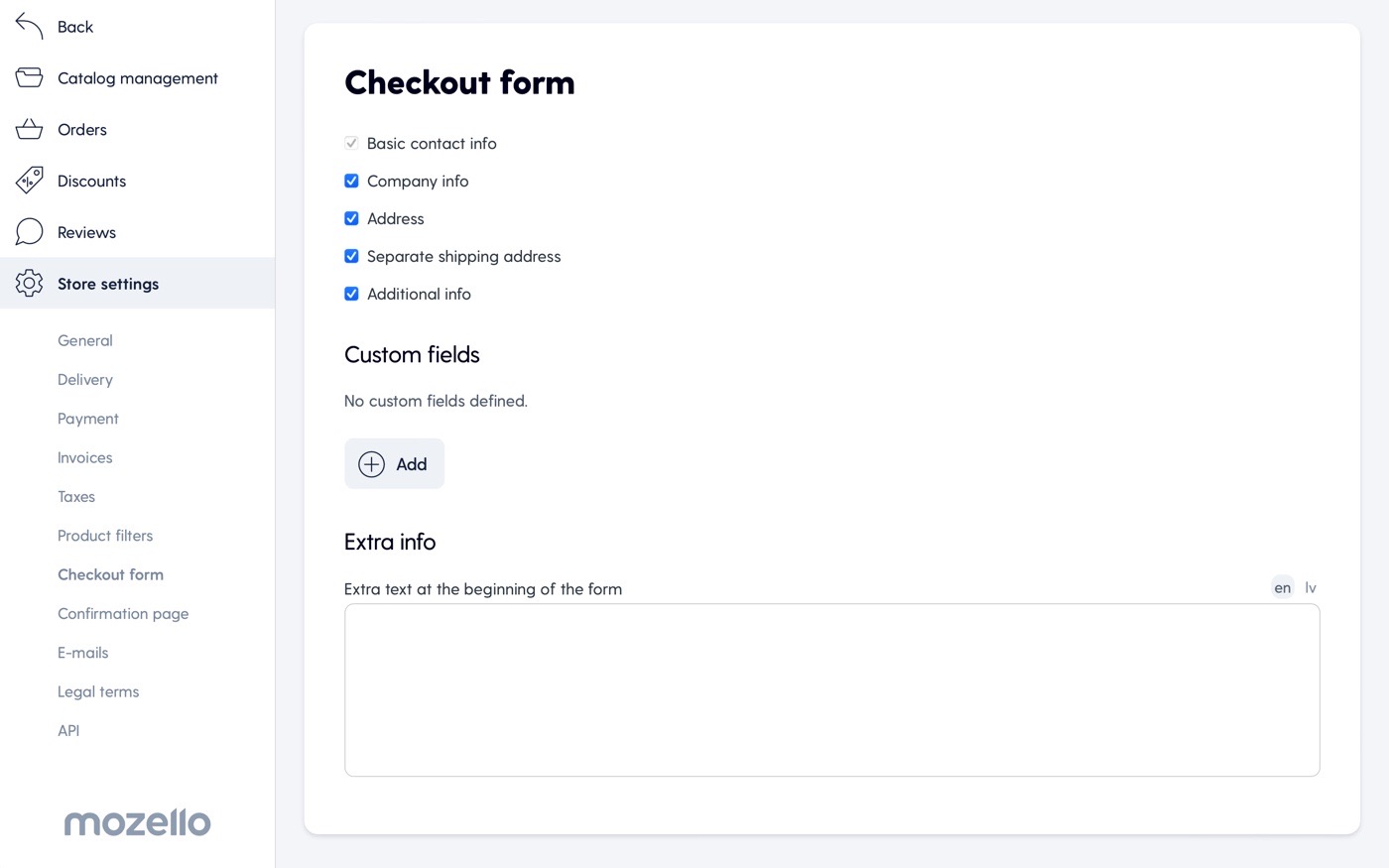
Emails
Set which emails you’d like to receive (Order received, Payment received for order, New review received) and which emails you’d like your customers to receive besides Order confirmation (e.g., Payment confirmation, Dispatch confirmation, Invitation to review products). You can also fully customize the texts for these transactional emails.
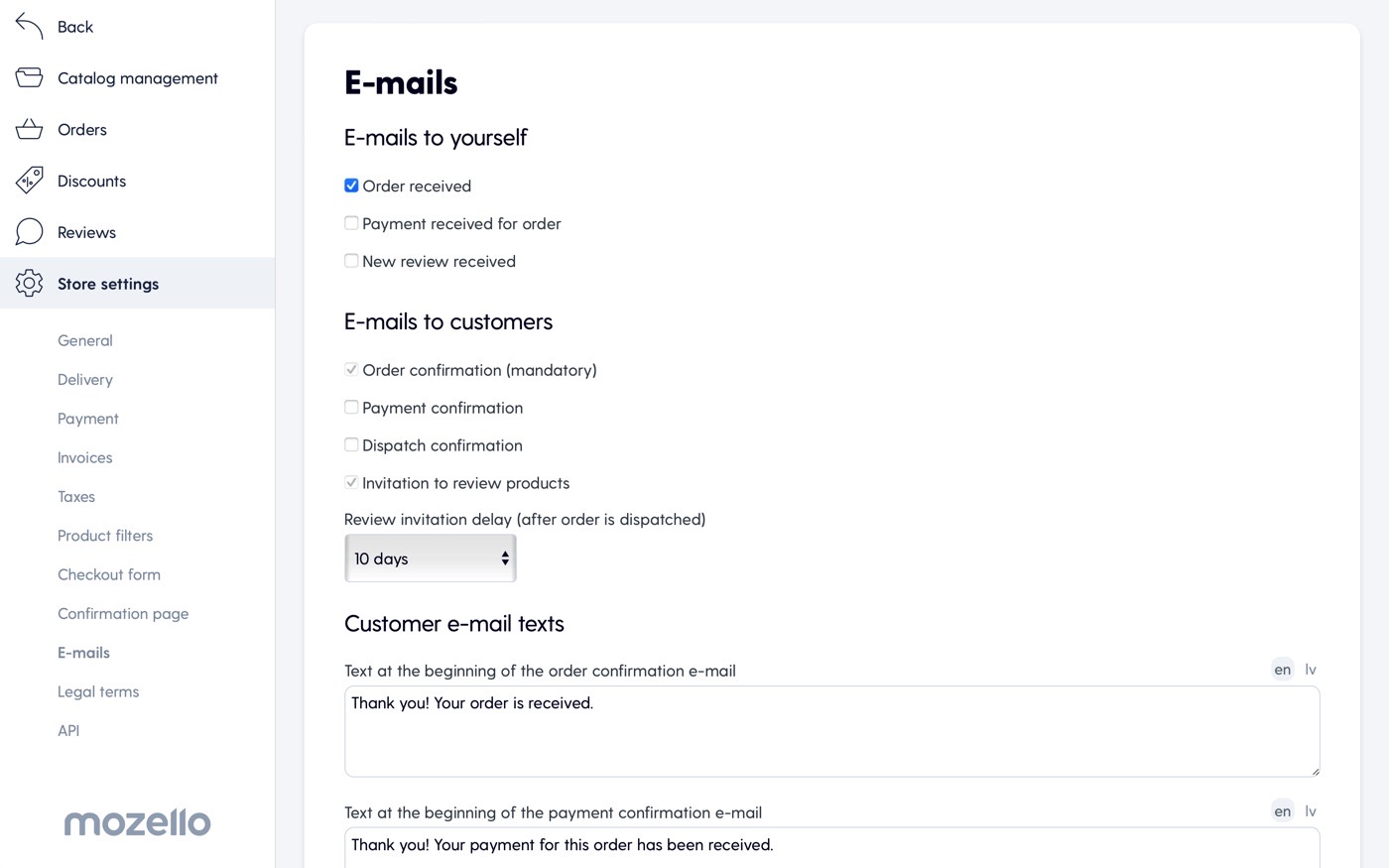
In addition to these important Store settings, there are many other options to personalize your e-commerce website, e.g., adding explanatory text to invoices, customizing your Confirmation page text, and others.
Get your e-store running today
Whether you’re a seasoned business owner or just starting as an entrepreneur, creating a seamless online shopping experience with Mozello is easy and fun.
Mozello’s robust e-commerce toolkit empowers you to create a compelling online store, regardless of whether you’re selling a handful of handmade crafts or managing a diverse inventory of car spare parts. Take advantage of handy catalog management, streamlined order processing, powerful discounts, and customer reviews to elevate your online business.
Not sure how to design your e-commerce store? Discover the Mozello platform’s design possibilities in this article.
If you have any questions, check out our knowledge base with mini video guides, helpful step-by-step guides, and frequently asked questions you can explore to find your answers.
And remember - our friendly support team is here to help! Get in touch with them here, and they'll be happy to help you resolve any issues or challenges.
